Stunning Sand Dust Explosion Animation in Photoshop CS6 Extended
- 10:05 AM
- By Tasty Tutorials
- 2 Comments
-----------------------------------------------------------
Instructions
In this video we are going to create Stunning Sand Dust Explosion Animation in Photoshop CS6 Extended.We will do some settings and styles to make our output image More stylish.we will use Actions for this.I hope you enjoy this Video.
***IMPORTANT - PLEASE WATCH DEMONSTRATION VIDEO BELOW***
The video will demonstrate how to use the action and how you can optimize the look
of your design after the action has finished. The video covers some important techniques
that you will want to use after the action has finished.
------------------------
Please check:
------------------------
1. Your photo is in RGB color mode
2. Your photo is in 8bit color mode
3. You are running the English version of Photoshop.
4. Image has resolution in range from 3000px to 4500 px. (My recommendation create image with 1:1 ratio (3000x3000, 3500x3500, etc) )
5. Before you play action be sure that your main image reset to background with lock.
If your image have a difference name like as layer 0, select them and go to Layer->New->Background from layer. You will see your layer with name `Background` with lock. Or you can select all layers and make flatten image.
---------------------------------------------------
HOW TO INSTALL THE ACTION
---------------------------------------------------
1. Inside Photoshop, go to the 'Window' menu and select 'Actions'. A window will now appear to the right hand side.
2. Inside the Actions window, click on the top right hand corner icon to reveal the drop down menu. From here select 'Load Actions...'. Select the action which came with the download.
3. The action will now appear in the actions panel.
--------------------------------------------------
HOW TO INSTALL THE BRUSHES
-------------------------------------------------
1. Inside Photoshop, go to the 'Window' menu and select ‘Brush Presets'. A window will now appear to the right hand side.
2. Inside the Brush Presets window, click on the top right hand corner icon to reveal the drop down menu. From here select 'Load Brushes...'. Select the Brush which came with the download.
3. The Brush will now appear in the Brush panel.
---------------------------------------------
HOW TO USE THE ACTION
---------------------------------------------
1. Open your image
2. Create a new layer with name `brush` (without caps and commas)
3. Select a brush with opacity 100% and draw mask
4. Select `Create Sand Dust Beat` from Action panel
5. Press play the Action
6. When you will finished you can add the animation. For that click on ‘Add animation’ in Action Panel
7. See the video how to edit layers
8. Save the result as static or gif (For gif animation go to `File->Export->Save for web`. Select the gif format and set Looping option to Forever)
Save your file :)
**Please refer to the start of the video tutorial if you need assistance with these steps**
LIKE+COMMENT+SHARE & If you like my content Subscribe my Channel to get every single update of my new Videos.
Thanks
Enjoy 😄
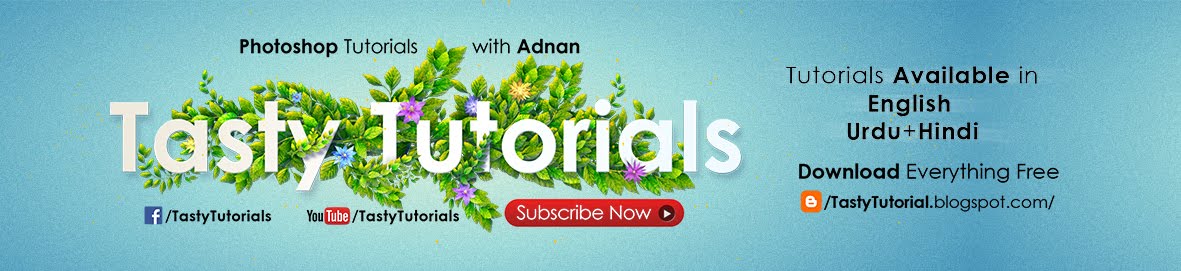









2 comments
Hi bro. In the above link, Action file and Brushes are free file commercial use?? Specially those "Dust Brushes". its very useful. Are they free to use for commercial purposes???
ReplyDeleteSuper and awesome bro
ReplyDelete